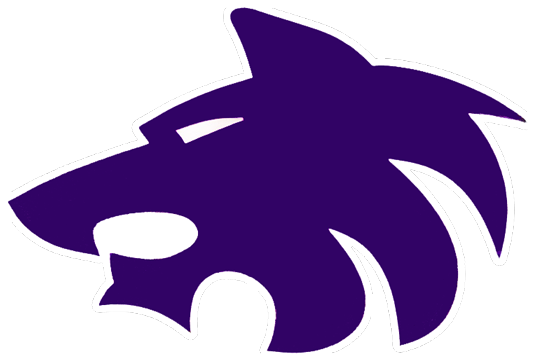Troubleshooting Procedures
The suggestions shown here may save you time by solving a problem without opening a Help Desk ticket.
Suggestions to keep your computer equipment running correctly:
Make sure all cables are plugged in securely and in the correct plugs. All peripheral equipment (monitor, printer, scanner, etc.) should be powered on before turning the computer on. Make sure your cables have plenty of room to lie flat and uncluttered.
Do not cover the cooling vents on the computer.
Keep the computer area free from the buildup of dust.
Do not eat or drink close to the computer.
Log off, but do not shut down the computers every evening. Leave the computer’s CPU and printer on, but turn the monitor off using the power button on the monitor. This allows virus updates to be automatically downloaded to your computer during the evening.
Suggestions for Problem Resolution:
Before trying anything else, attempt to Restart your device. This often fixes issues.
Problem | Steps to Possible Solution |
|---|---|
Malware | Immediately run a scan with Malwarebytes. |
Computer Frozen | Press CTRL, ALT, DEL buttons simultaneously |
Nothing seems to be working | Make sure the computer is plugged in and powered on. |
Computer booted, cannot logon | Retype your username and password; remember that passwords are case sensitive and must be exact. |
Computer, monitor or printer does not seem to have power | Check to make sure there is a power cord attached to a viable power source. |
Keyboard or mouse does not work | Check the keyboard/mouse cable on the back of the computer; make sure it is secure. |
Monitor does not display an image | Check cable from monitor to computer |
Printer does not print | Check the cables. |
Cannot reach desired website on Internet | Check the web address for accuracy. |
Smell something burning or see smoke | Turn the computer off. |